What You Can Do
Connect PixelDojo to 3,000+ apps to create powerful automation workflows
Automate Image Creation
Generate AI images based on triggers from other apps, like new form submissions or calendar events.
Integration Workflows
Create multi-step automations that process and distribute AI-generated images across your tools.
No-Code Solution
Build powerful AI image generation workflows without writing a single line of code.
Getting Started
Follow this step-by-step guide to connect PixelDojo with Zapier
Step 1: Create a Zap
Setting up your Zapier account and creating your first Zap
1.1 Create a Zapier Account
If you don't already have one, sign up for a Zapier account at zapier.com/sign-up.
1.2 Create a New Zap
From your Zapier dashboard, click the "Create Zap" button to start building your automation.
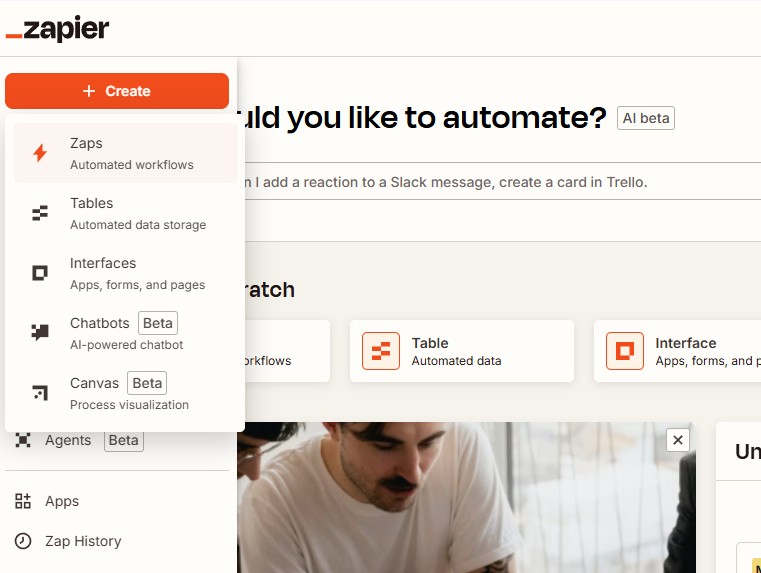
1.3 Choose a Trigger
Select the app and event that will trigger your PixelDojo image generation:
Example Use Cases
Discover creative ways to automate AI image generation
Product Listing Images
Automatically generate product images when new items are added to your e-commerce platform.
Trigger: New Shopify/WooCommerce product
PixelDojo: Generate image from description
Action: Upload to product listing
Social Media Content
Create visual content for social media posts automatically.
Trigger: New blog post published
PixelDojo: Generate image from title
Action: Schedule to social media
Email Marketing Visuals
Enhance email campaigns with custom AI-generated imagery.
Trigger: New campaign created
PixelDojo: Generate email header
Action: Add image to template
Event Visual Assets
Create graphics for events scheduled in your calendar automatically.
Trigger: New calendar event
PixelDojo: Generate event banner
Action: Send via Slack or save to drive
Tips & Troubleshooting
Helpful advice for optimizing your integrations
API Key Issues
If you encounter authentication errors, verify your API key is correctly copied from your PixelDojo dashboard and properly formatted in the Authorization header.
Optimizing Prompts
Be specific in your prompt descriptions. Include style references like 'photorealistic' or 'oil painting'. Mention lighting conditions and composition details for better results.
Rate Limits
For high-volume automation, consider implementing a delay step or using a queue manager in Zapier to prevent API throttling.